

Today we’re releasing a new feature - Service Assignments. This new feature allows you to assign the services that need fulfilling at your yard to the staff members responsible for their completion.
As always, we know that every yard is different. That’s why we’ve added a comprehensive set of assignment types to encapsulate the way you want your yard to work.
Assign Once allows you to assign a staff member to a single instance of a request for a service.
Assign For A Subscription allows you to assign the staff member to complete this task for every occurrence in a particular subscription. For example, if a subscription for a Turn Out every Monday, Wednesday and Friday this assignment type will have the staff member complete the task on those three days.
Assign For All A Horse's Services assigns the staff member to complete all the services requested for a horse. This is useful, for example, if you have a staff member dedicated to looking after a particular horse.
Assign For All Requests For A Service assigns a staff member to complete all the requests for a particular service. This is useful if you have specialist staff, such as a dentist or farrier who are the only ones qualified to complete a particular task.
Assign For All Services On A Day assigns a staff member to complete all the services requested on a particular day. This is useful if you're setting up the working rota and want to assign the member of staff who works on that day.
Both making of and viewing assignments is done through the service forecast view
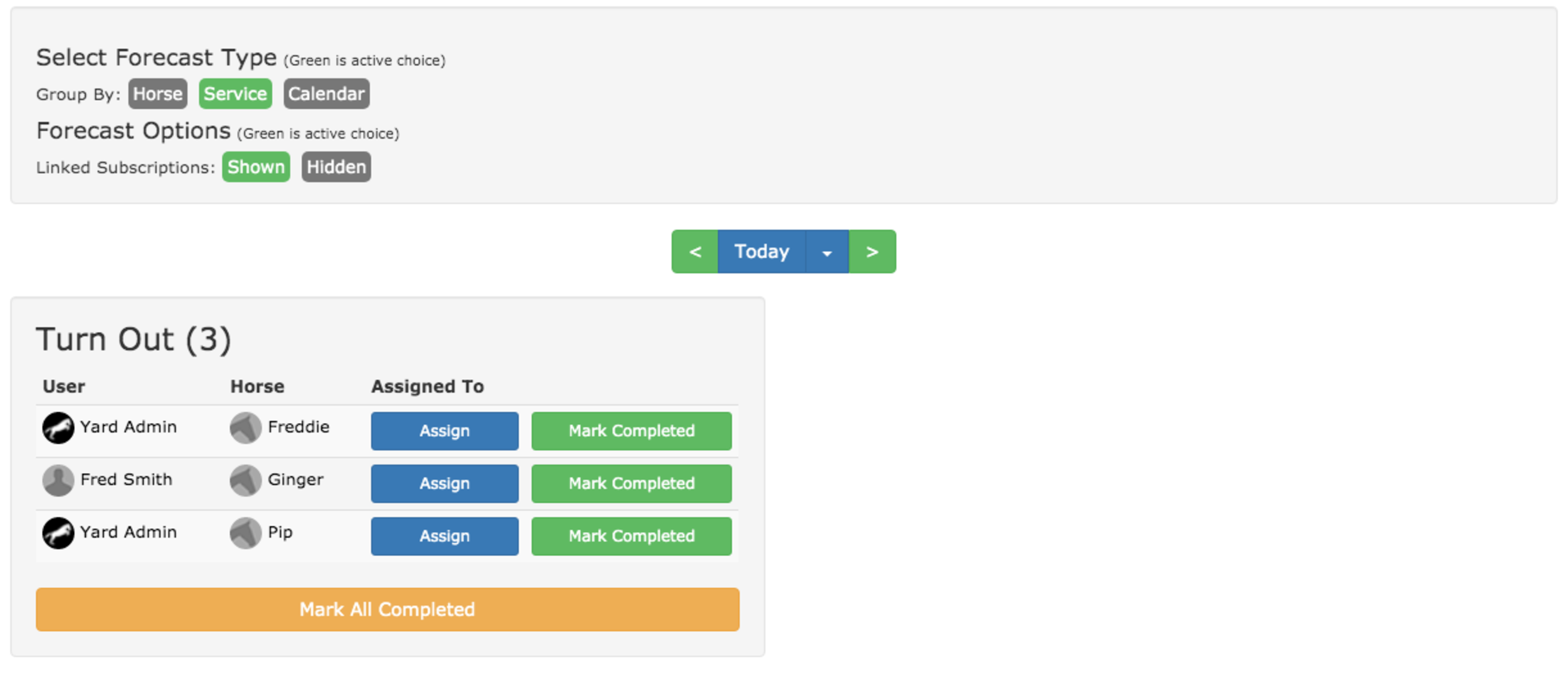
From this view you click on any of the Assign buttons shown to you. Your choice of button will effect certain types of assignments.
For example, if you’re making a day assignment the day on which you press the button will set the day you’re making the assignment for.
Likewise, if you’re making a horse assignment the button you choose will select which horse you’re making it for.
Whatever button you click you’ll get the Assignments page (shown below). This page outlines the details of each assignment type so you can always be sure you’re making the correct choice.
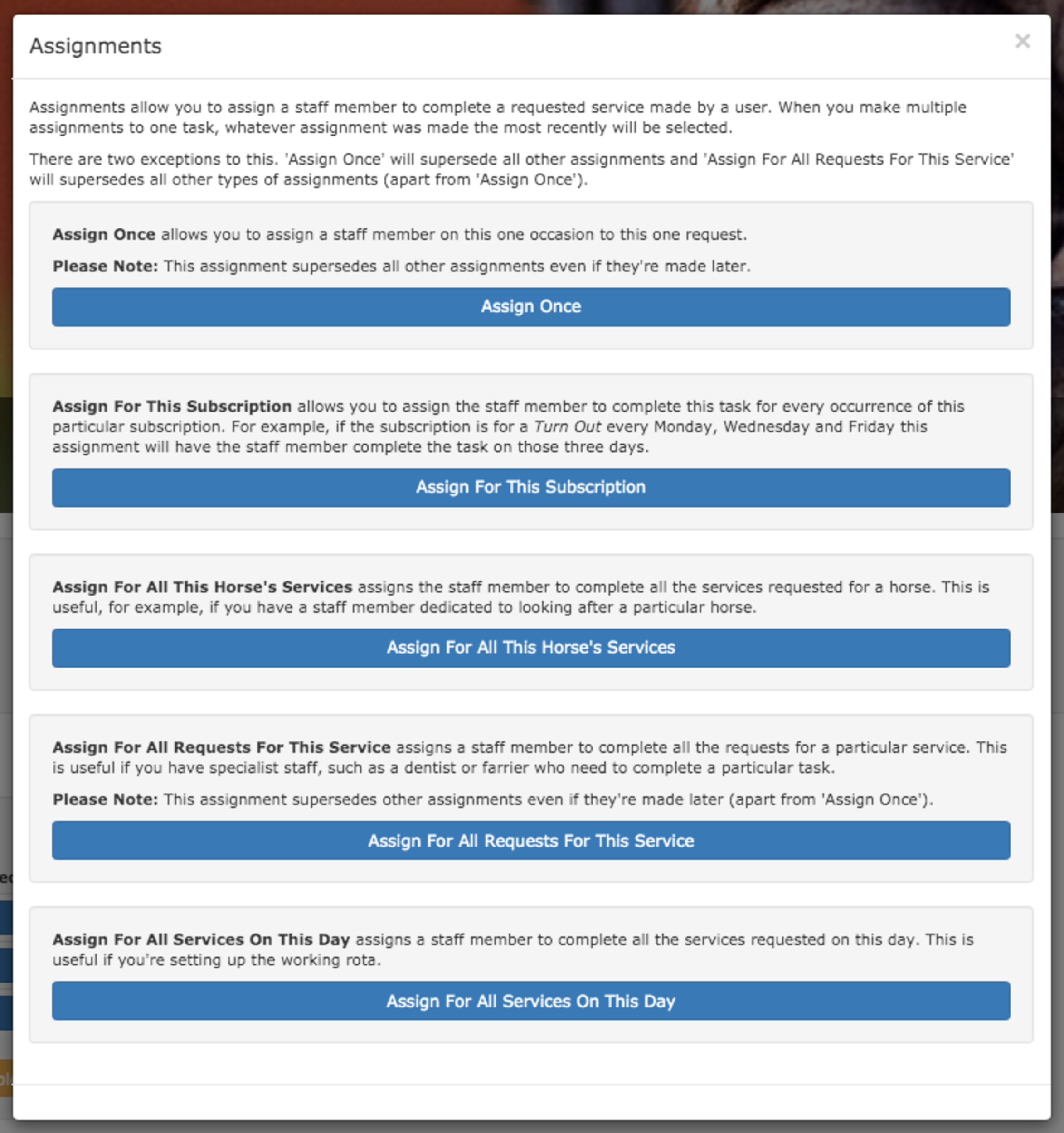
From here you can choose the type of assignment you wish to make, for this example we’re going to make a horse type assignment by clicking the Assign For All This Horse’s Services button. You’ll be shown the Assignment screen (shown below). This screen will change slightly depending on the type of assignment your making but the principals remain the same.
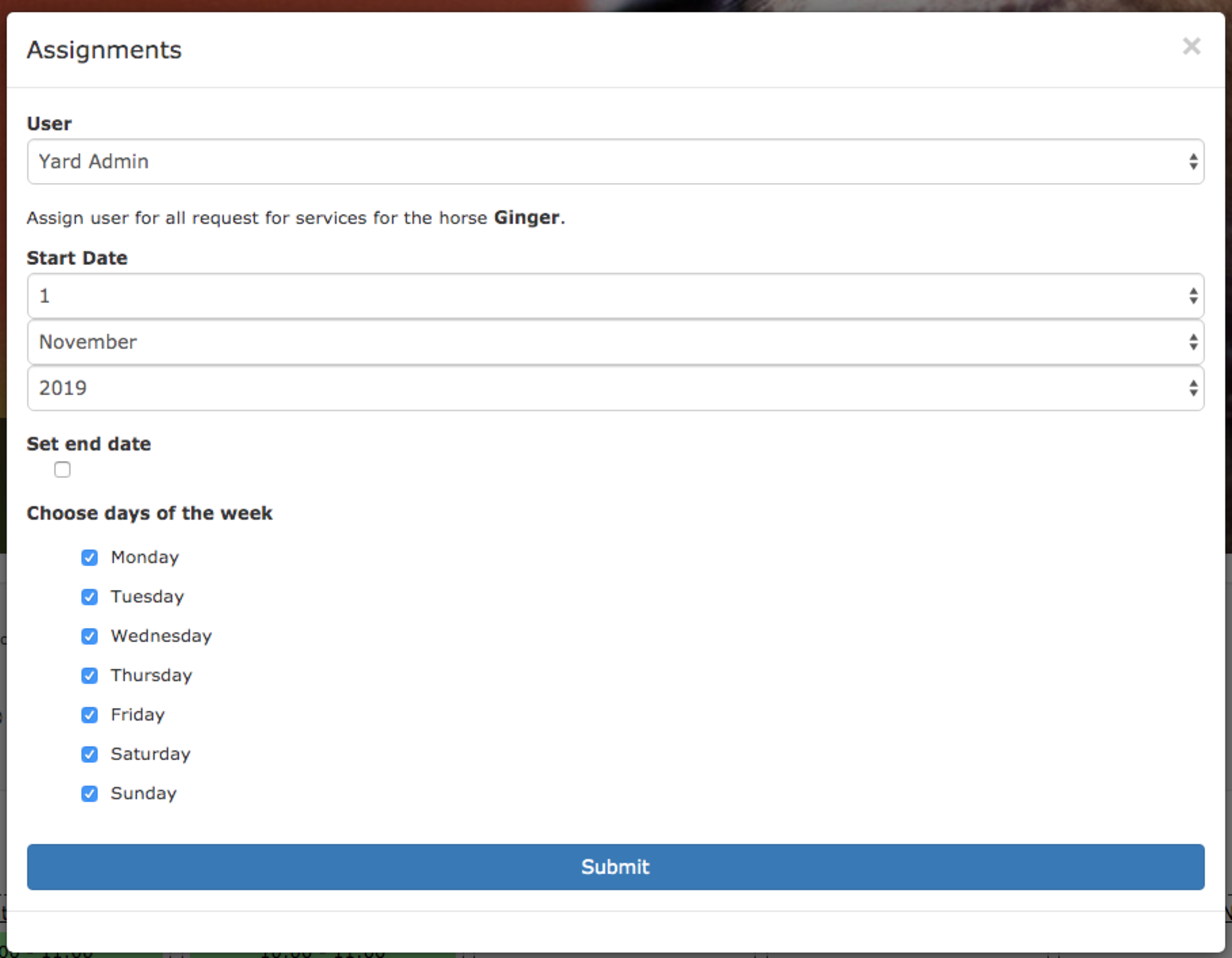
The first thing you need to do is choose the user to whom you are assigning the task to. Then the date the assignment starts (and stops) and the days of the week the assignment applies (allowing you to have different weekday and weekend staff for example).
Once you’re ready click Submit and the assignment is complete. You can now return to any of the Forecast views and see the assignments. Each assignment is shown by the staff members personal icon (in the example below the ATY jumping horse).
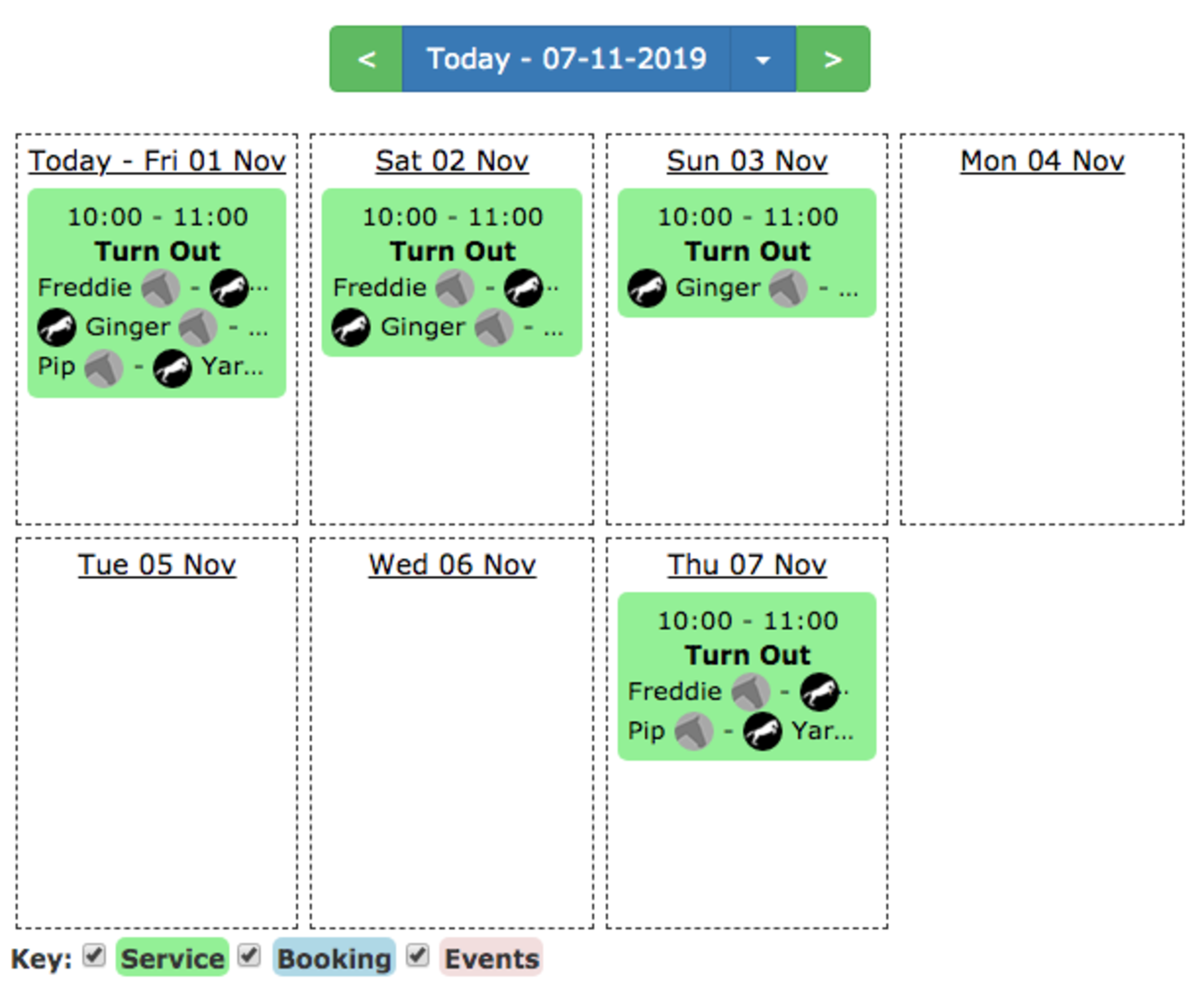
As you can see everything requested for Ginger The Horse is now assigned to Yard Admin.
If you want to make a change to an existing assignment you have two choices.
The first is to simply repeat the process and make a new assignment. The most recent assignment will override older ones and so making a new one will be sufficient (except in certain cases which are explained in the choice screen).
The other is to go under the management tab and click on Assignments. This screen will show you all the existing assignments, allow you to edit them and also to remove them.
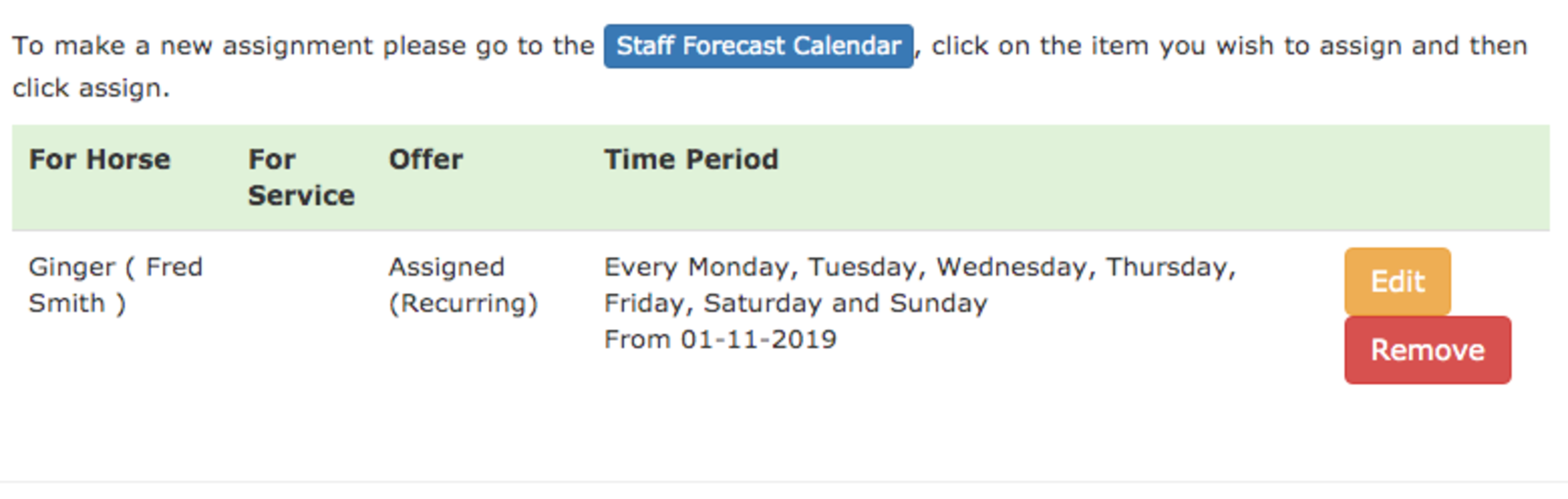
The assignments feature is one that’s been requested by lots of different yards so we’re excited to be releasing it.
We’ve got some more tweaks coming soon to allow you to filter the forecasts to the tasks assigned to a particular user along with a few other usability features so check back soon for the next update.
The assignment filtering has now been added to the staff calendar view. This will allow you, for example, to see what’s been assigned to a member of staff and more importantly what’s yet to been assigned to anyone.