

Running a yard requires a team of people to make it a success. This means you'll likely be hiring regular staff, bringing in helpers or using freelancers to help with the day to day running of the yard.
To help make life easier we’ve introduced tools into At The Yard to help you and your staff keep track of the hours they work. This makes it quicker and easier to pay them (which is great for both you and them) whilst ensuring the amounts are accurate and fair.
In the rest of this article we’re going to take a look at how to use this new feature.
Contents
You can access the staff work recording area by clicking on the Staff Menu and clicking on Record Work. You’ll be greeted with the page shown below. You can enter your worked hours and review your previous hours.
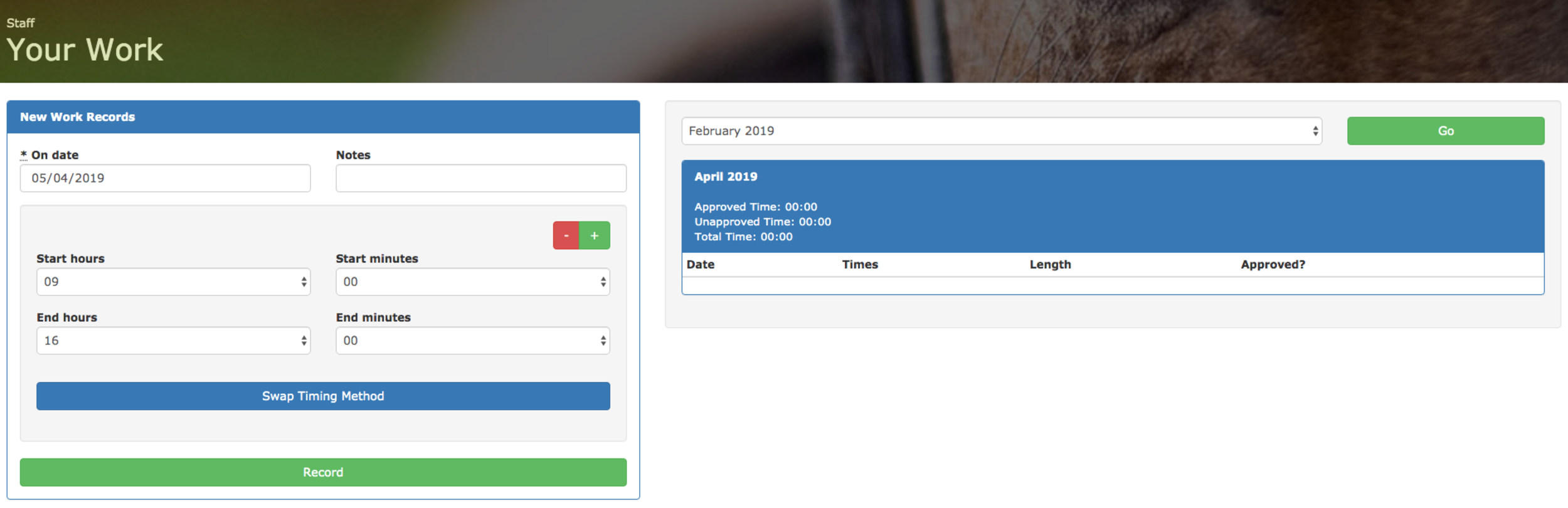
The left hand side of the screen is dedicated to entering your hours. Staff can do this at the end of the day and can enter multiple times at once by clicking the green + button (this is great if they take a break for lunch etc). When they’ve entered all their work hours for the day all they need to do is click Record and the hours will be saved.
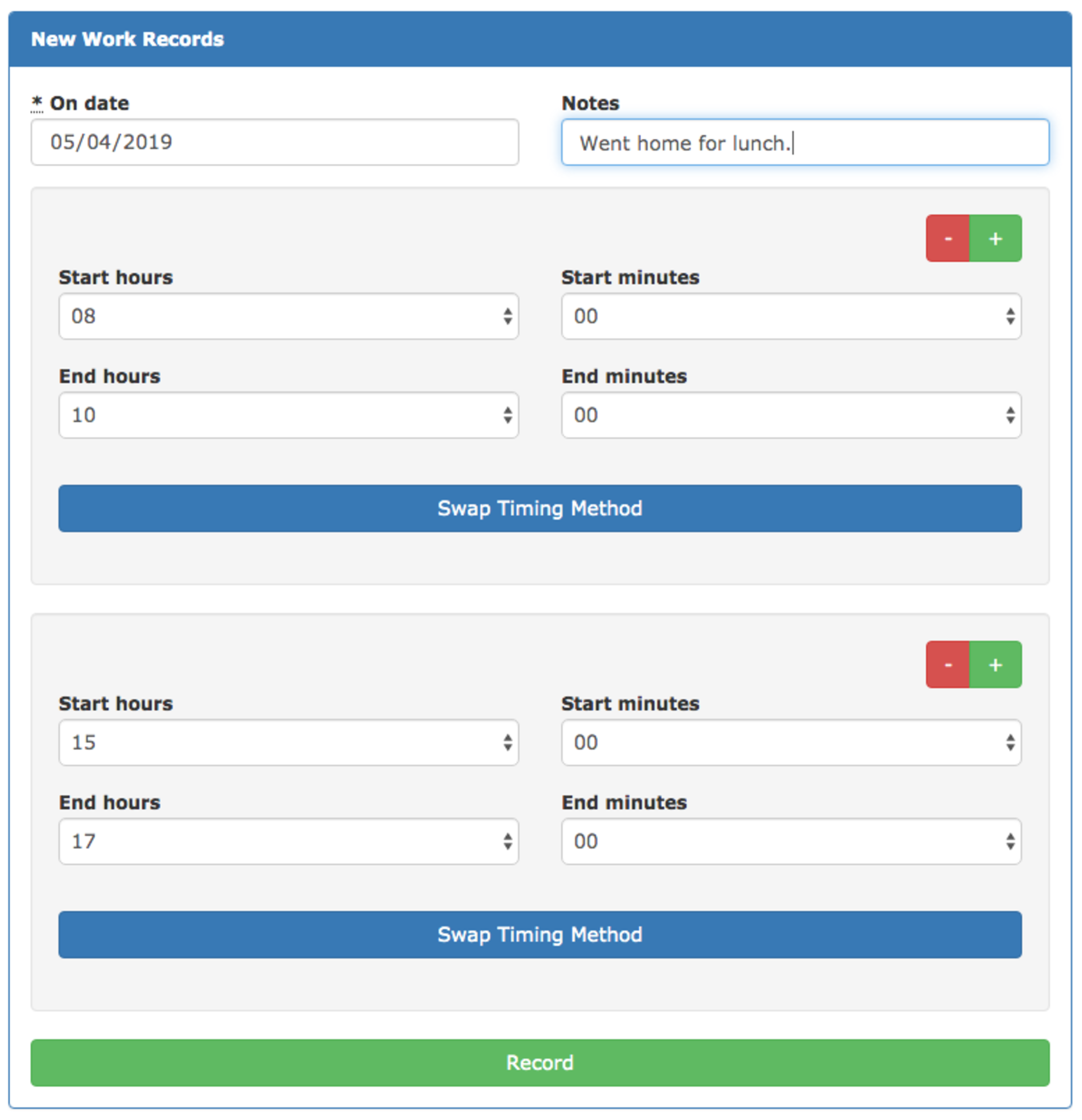
Once you’ve entered your worked hours you’ll see them on the right hand side of the screen. There is also a label to let you know if it’s been approved by your yard manager or not. When they approve the hours this will be updated.
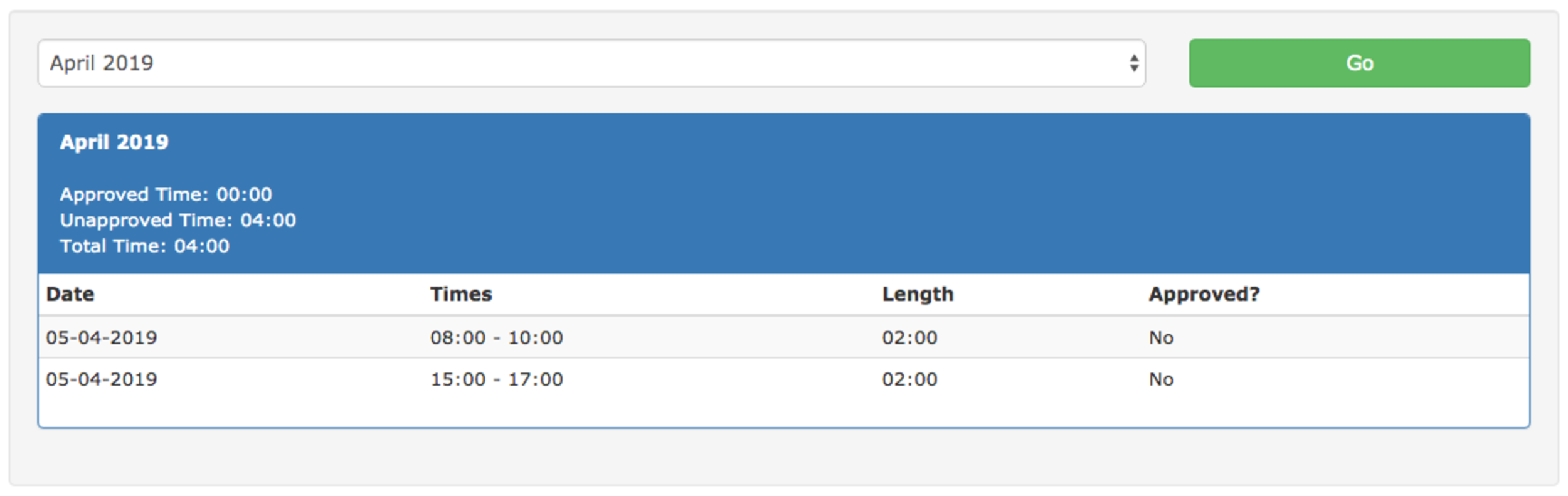
In the menu click on Admin and Edit Staff Rates. This will bring you to the Staff Pay Rates section where you can review your current staff pay rates and create new ones. The rate set at the time a staff member records their hours will be used to automatically calculate the total pay owed to them. Because of this it’s important to set up your staff with the correct pay rate before they record any hours.

To create a new Staff Pay Rate click on New Staff Pay Rate and it’ll open a new dialog. In the dialog you can choose the staff member and set their rate. When you’re ready click Submit and it’ll be ready to go.
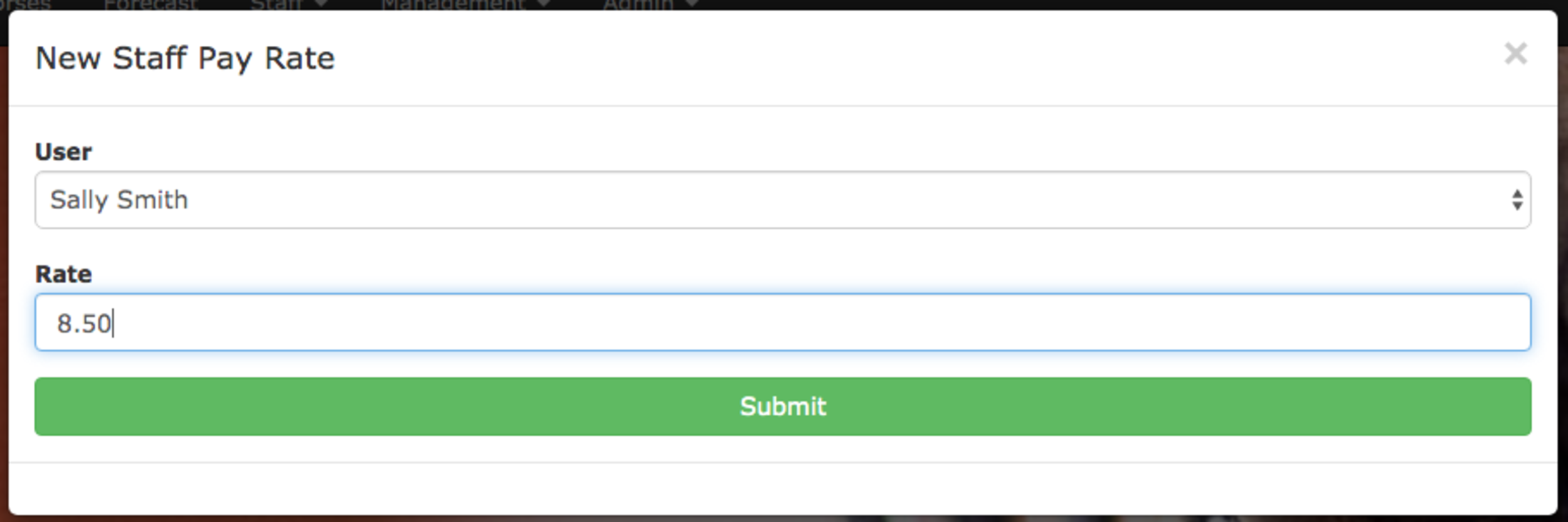
Click on Admin and Review Staff Hours. This will bring you to the staff hours review page. Here you can record additional hours on behalf of staff members (useful if they’ve forgotten to enter any). You can also see all the records staff have recorded and approve them. Finally you can create time sheets (which can be printed). The timesheet will show all the hours worked and the total pay owed to the staff member.
This is the same process as listed above for a staff member. The only difference is that you need to select the member of staff it’s for. If you need to make multiple records just enter one, click Record and repeat.
On the right hand side of the screen you can see all the recorded hours for the month (you can swap months by choosing a different month from the drop down box and clicking go).
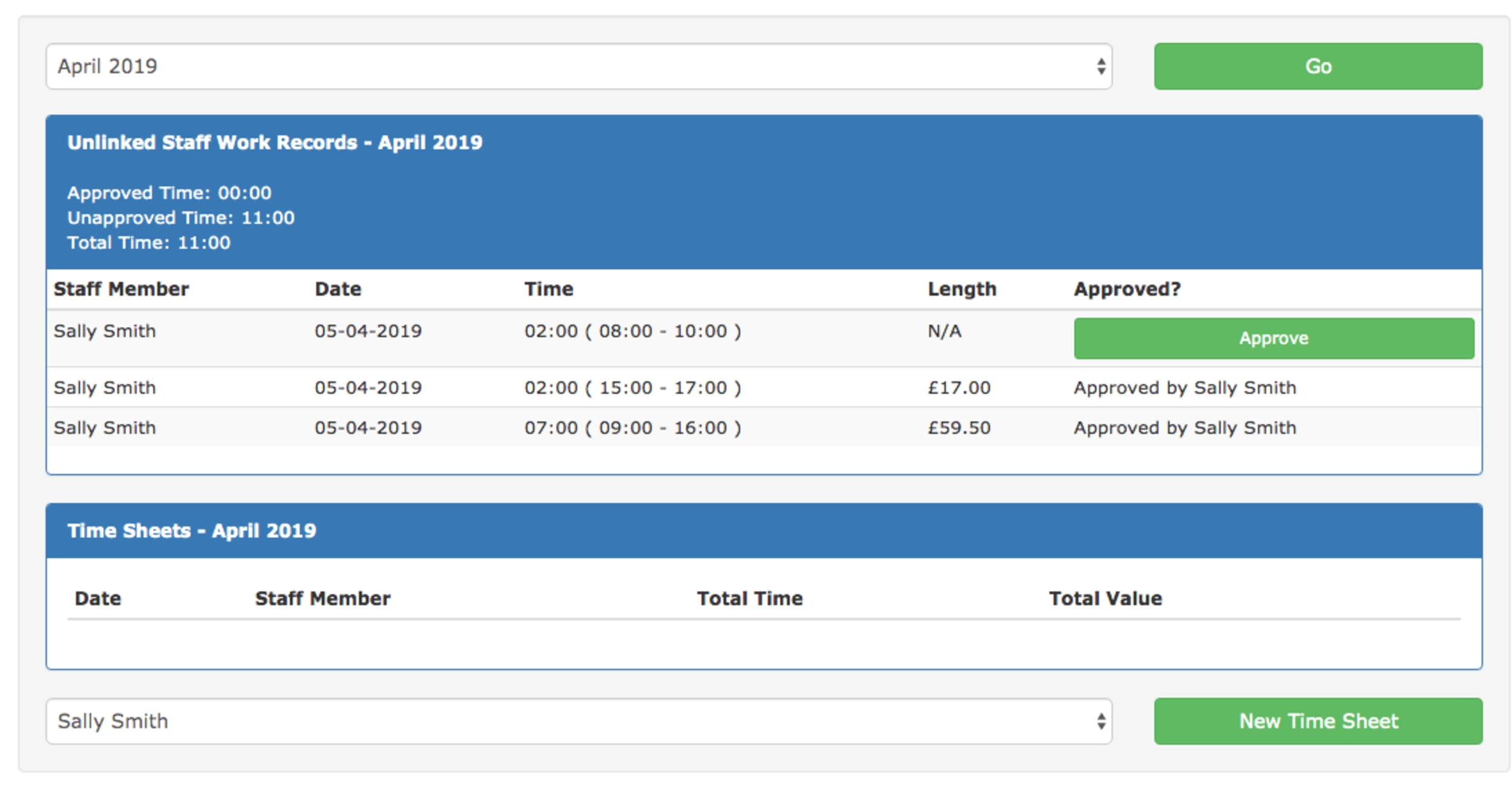
To approve a record click Approve. It’ll swap to ‘Approve by Your Name’. Once approved the record will be eligible to be added to a time sheet.
To begin the process of making a time sheet for a user select the users name and click on New Time Sheet.
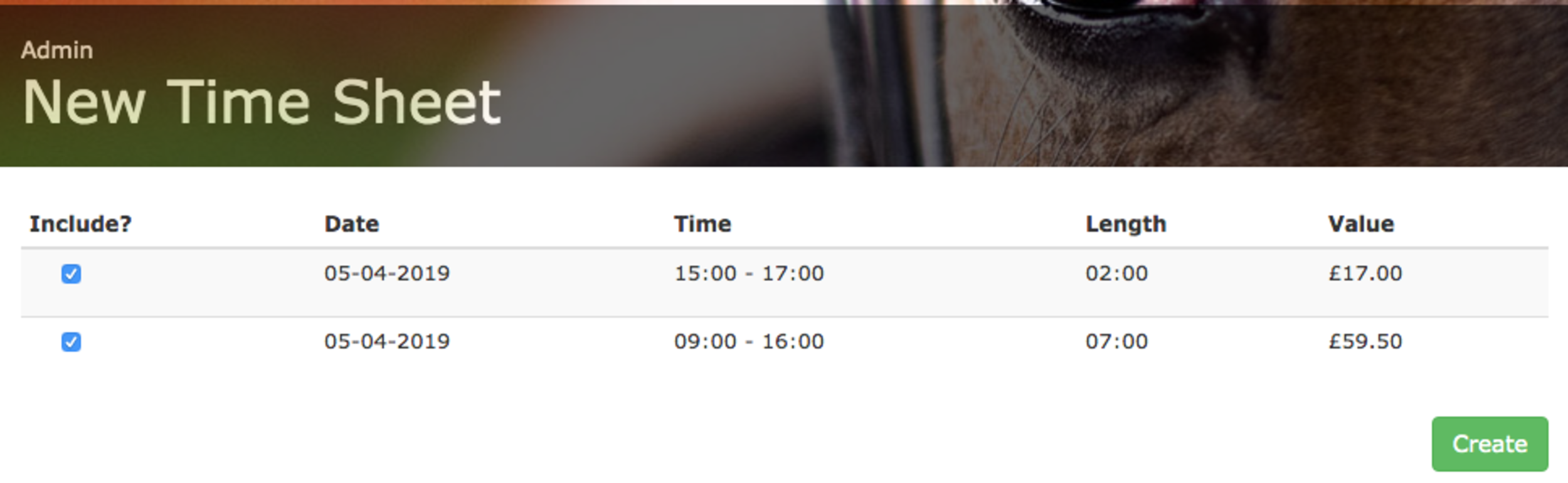
You’ll see all the staff work records that have been approved and are not yet linked to a time sheet. If you want to exclude a record from this time sheet you can untick the box under Include?. Once you’ve finished selecting the staff work records you wish to use click on Create.
This will create the time sheet and take you back to the review page. You’ll see a new time sheet has been added. For each time sheet you can see the total time worked and the pay owed to the staff member.

If you click on Show it’ll bring up the time sheet and show you all the details. Please Note: This is only a timesheet and does not act as a Pay Slip. If you need to issue a Pay Slip you’ll need to use appropriate tools for that.
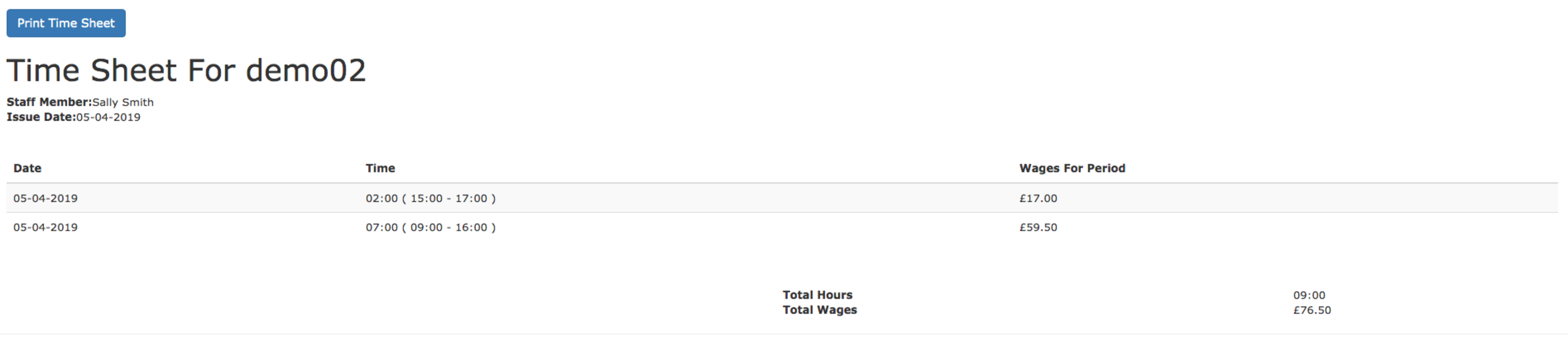
This new addition will give you the tools you and your staff need to easily and quickly keep track of the hours worked. It makes it easy to calculate the pay owed and reduces errors for both parties.
P.S. If you've stumbled across this page and have your own livery yard we'd love to show you more. This was one of our #FeatureFocusFriday posts where we highlight a feature in At The Yard but there’s much more to see. Please visit our contact page and get in touch to find out more.