

Last November we released a major upgrade for the Dashboard (which was known as the Control Panel back then). The update introduced the Today View which meant that users and liveries could see at a glance everything happening on the yard that day and allowed them to book the school (or other facilities) all from the front page.
The changes to the dashboard received a great response and we also received some great feedback on how to make it even better. Today we’re announcing two small updates to the dashboard as a result of this feedback.
Forecast View has been available for staff since the early days of At The Yard. It’s a great tool for a busy yard, helping them manage their day to day schedule and plan for the days and weeks ahead - giving them a quick and easy way of seeing everything that’s happening and everything that needs to be done on the yard.
However throughout the day staff, like normal users, are often looking at their dashboard view in At The Yard. To make this view more useful for them we’ve introduced a Staff View option in the main dashboard. This means along side their own services and bookings staff can choose to get an overview of the entire yard.
The today view offers an accessible and quick way to access todays information in more detail as it is focussed on short term bookings and information. If you are a user who prefers to book further ahead you may find a larger week view may be more useful to you.
Because of this we’ve introduced a simple toggle switch. By clicking on the Hide/Show Today View button you can choose the view that works best for you and because you might have different needs depending if you’re on your phone, tablet or computer you can set a different choice for each device.
We hope you’ll enjoy these small tweaks and enhancements to the dashboard. If you have any suggestions to improve the dashboard or any features in At The Yard please feel free to get in touch.
Instead of one big feature to announce today we wanted to bring you an update on some of the small changes we’ve introduced recently.
Previously with bookings you’ve been able to have your users to choose from a range of predefined uses to let the yard and others know what they’ll be doing in that booking slot.
You can now add additional questions to the predefined uses you’ve setup for a facility. This can be used for whatever information you need e.g. to ask people when they’re making a booking for a riding lesson to list which instructor they’ll be using.
Facility policies allow you to control how far in advance your customers can book a facility for. This is great for enforcing yard policy and cutting down on missed bookings.
With this said there are cases where you want to allow people to book further ahead than your standard policy allows. For example when they want to book the school to correspond with a riding lesson with an external instructor.
To support this we’ve added a new type of Facility Policy - Open With Restricted Use. This allows the facility to be open for bookings for longer than your base policy but then restrict these bookings to only the uses you want to allow (e.g. a riding lesson).
Composite bookings are great for encapsulating the multiple individual bookings required for a complex service (e.g when an instructor, school and everything must be available to order the service).
These by default take into account the ‘Facility Exceptions’ on each dependant facility. This is in general a good thing but there are cases when it might not be wanted. To help with this you can now set the parent facility/service to ignore facility exceptions on the dependent facilities. This is set in the admin panel for the facility/service.
As time has passed and At The Yard has grown the Control Panel has evolved. As such after consultation with our yards we have renamed it to dashboard. We believe this better reflects the content contained within and will make it clearer to the users going forward.

We have just released two updates to the Booking system in At The Yard. The first, exclusive bookings which brings the ability for you and your users to exclusively book a facility for a horse. The second, multi slot bookings to make it quicker and easier for users to book extended sessions in a facility.
To make the most of the facilities you provide many yards allow multiple horses to use a facility at the same time. At The Yard’s social features means your customers cam see what others are doing with their horse, letting them decide if it’s a suitable time to join in or if the need to wait for another slot.
However there are times when a horse must have the facility to itself, an exclusive booking. The most common example of this being a riding lesson with an external instructor which typically requires the entire school so not to interrupt the lesson.
There are two different ways to set up exclusive bookings. The first is to simply allow users to choose when they want to make one. This can be done by going to the facility in the admin panel and checking the ‘Allow users to book exclusively’ checkbox.
Once setup the users will see a new option (shown above/to the side) when booking that will allow them to make it an exclusive booking.
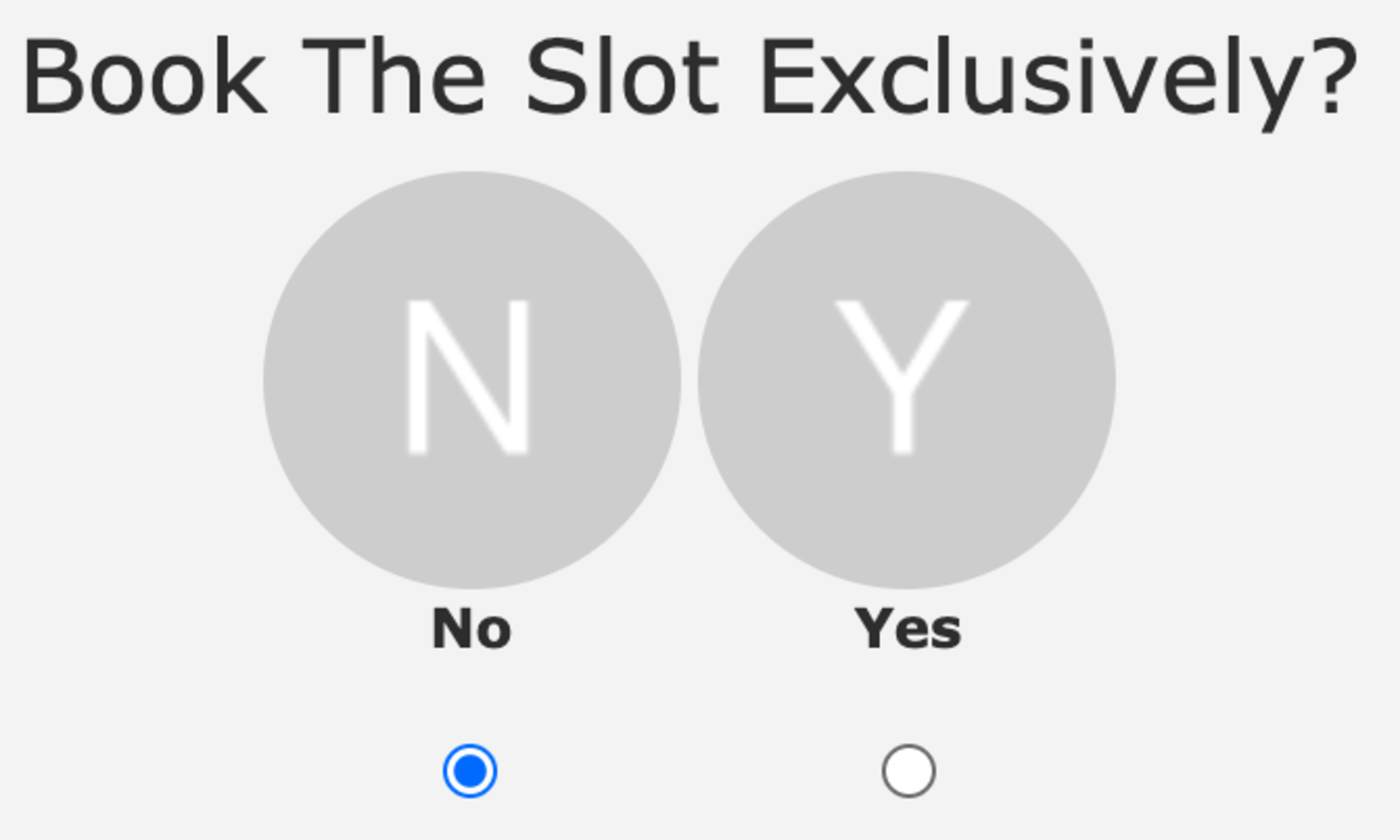
The second way of setting up exclusive bookings allows you as a yard owner/manager a bit more control. It works by integrating with the defined uses for a facility. A new option called Exclusive Booking? is now present when making/editing a defined use. By checking this option it will make any booking for that specific defined use automatically an exclusive booking, all without any extra user interaction.
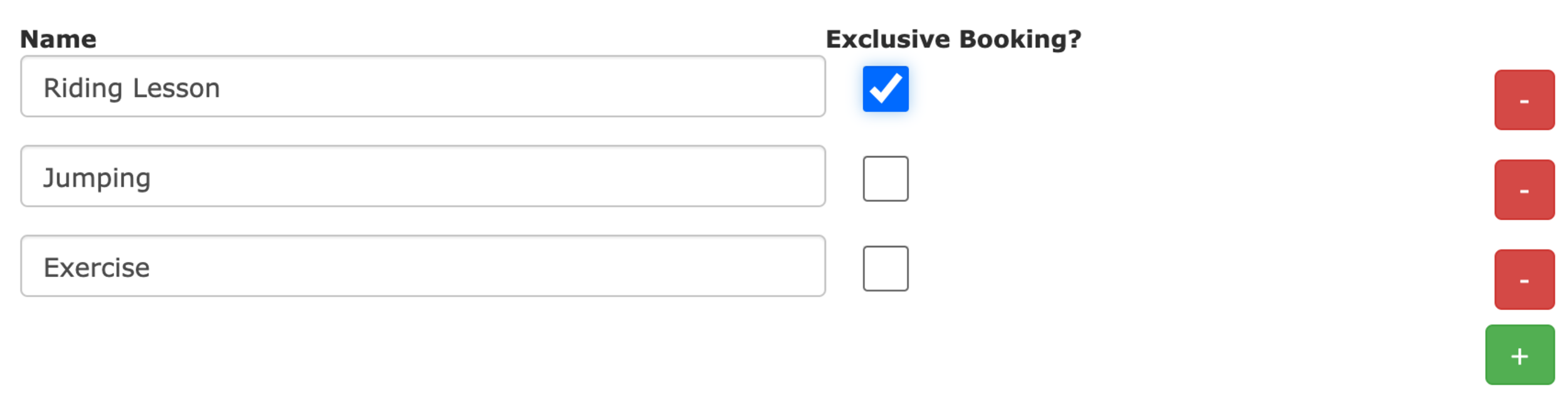
This allows you to offer the facility exclusively when required whilst stopping users from just choosing to have exclusive use of a facility either excessively or unnecessarily.
The second new feature called Multi Slot Bookings allows for bookings to be easily made which span multiple booking slots. The maximum length of these bookings is defined by the Maximum allowed bookings in a row value set for the facility in the admin panel.
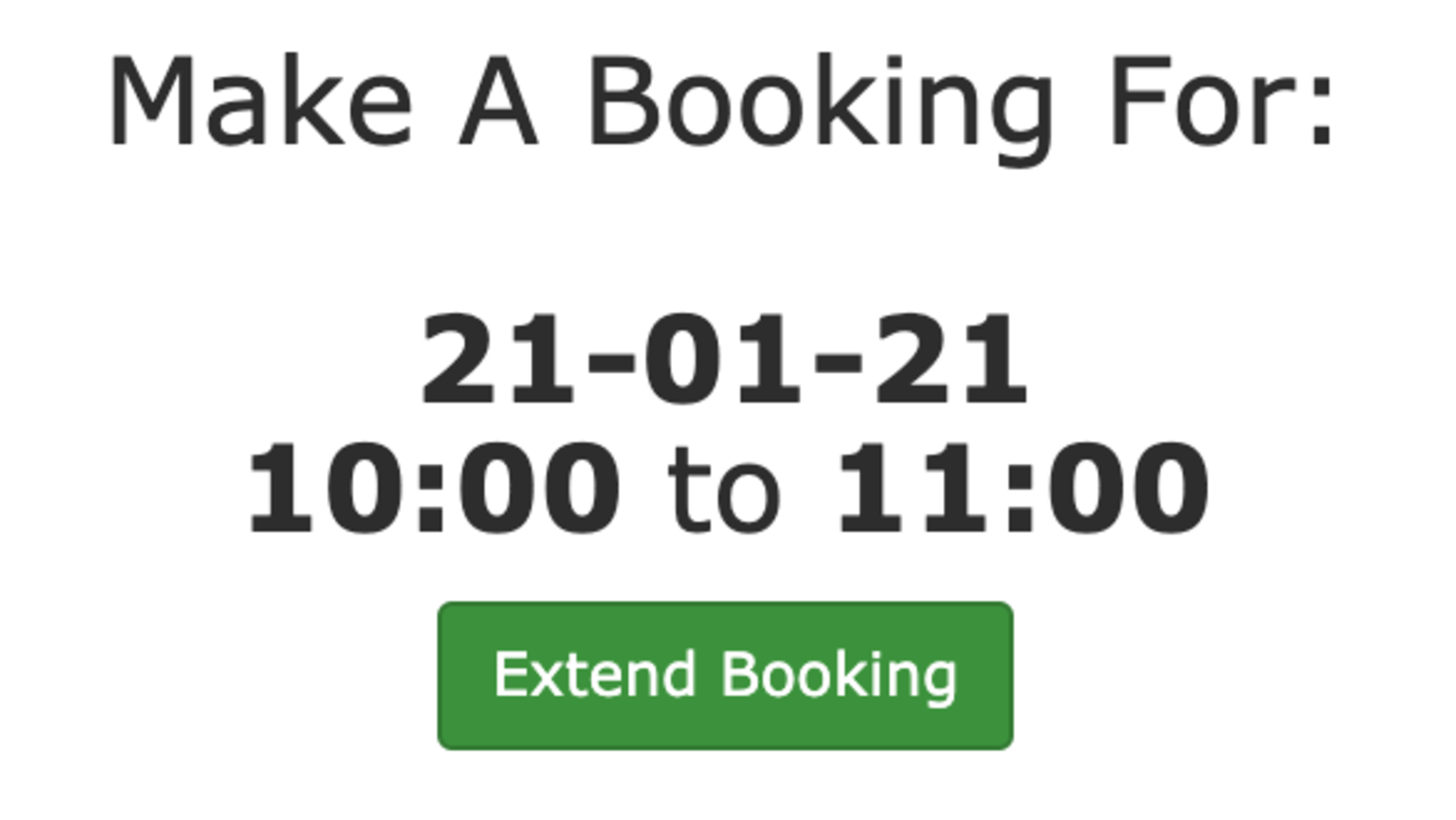
When a multi slot booking is available to a user they’ll see an Extend Booking button whilst making a booking, When clicked it extends the length of the booking by one slot length. It automatically checks the availability before offering the extension and if it’s possible it’ll allow to user to extend the booking more than once (up to the allowed number of bookings in a row).
This is also available for members of staff when making bookings on behalf of the users and will be coming to the kiosk view soon.
Over the years we have built into At The Yard a broad range of ways to help with the running of a livery yard. From service and bookings through to the feed system you can easily keep track of everything that’s taking place on the yard as well as what needs to be done for each individual horse.
However in the running of the yard there is always the need for that one-off task or the less structured set of notes that need to be shared amongst the staff. Things like sweeping the yard, asking someone to do a stock take or to fix a fence are just as important to the smooth running of a yard.
With this in mind we’re introducing Work Notes. Work notes allow you to share with your staff notes about what needs to be done in a quick easy and, most importantly, a completely flexible manner.
Each note has a title, a date (both single or recurring) and staff assignment options. Then there is the work note itself, it offers complete flexibility, you can add:
We designed it knowing that everyone has a unique set of information they need to share and so we wanted to support as much as we could.
To add a work note you need to be a manager type user. Go to the ‘Manager’ menu bar and click ‘Work Notes’. Here you’ll see all your existing work notes and have the option to add a new one (shown below).
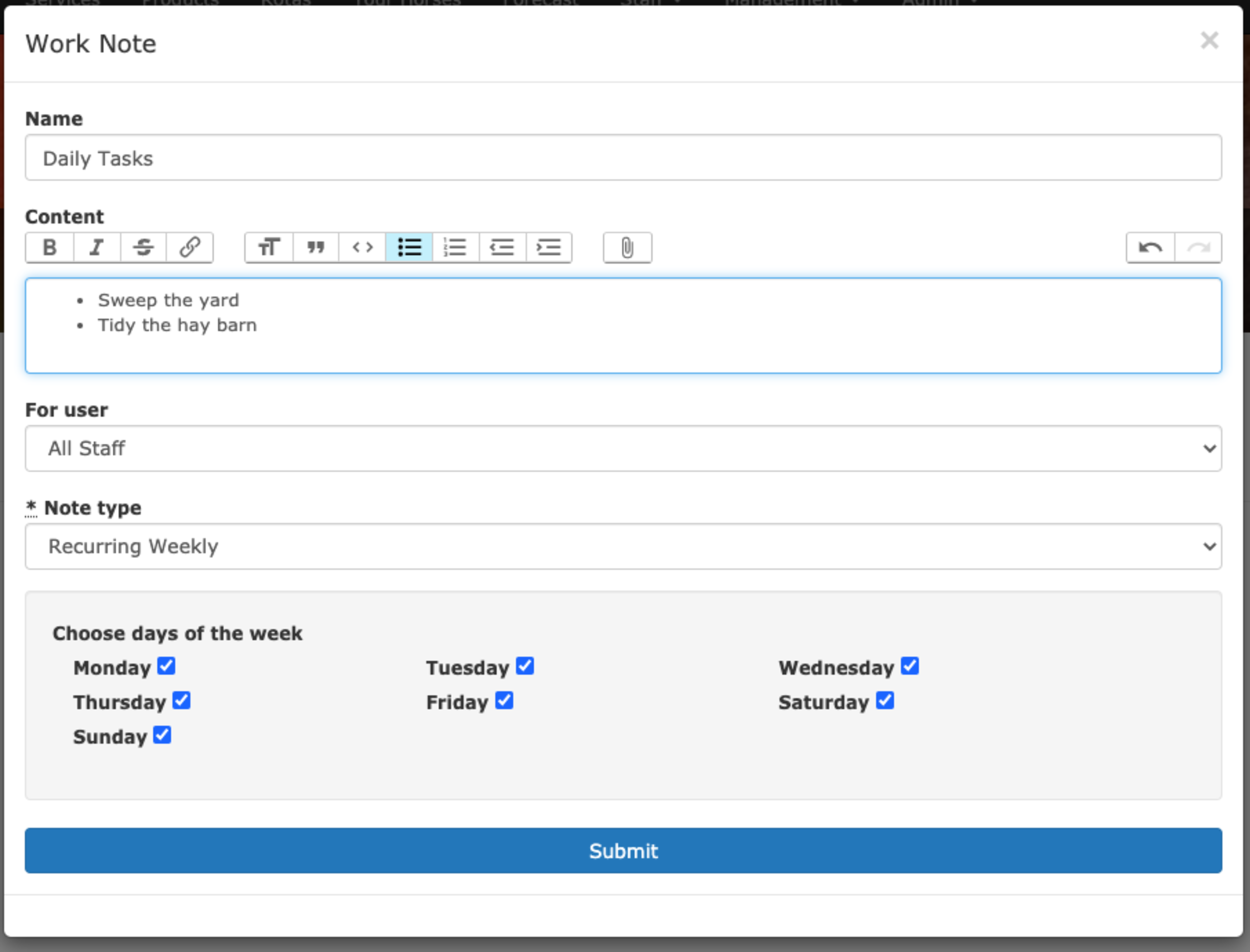
Work notes will show up in both the forecast view as well as on a staff members individual control panel (in both the calendar and today view). This means they quickly and easily see what’s required on a given day.
We’ve already seen yards using this new feature to great effect. As is usual with At The Yard it’s available for all new and existing subscribers straight away.
The control panel is at the heart of At The Yard. It’s the first thing everyone sees no matter whether they’re a user, staff member or an admin. It brings together information from across the system. Showing you everything from your latest charges and invoices through to an overview of what’s happening across the yard.
As At The Yard has grown over the years we have introduced more and more features and in step with this the control panel has grown to incorporate them. Everything from the all new activity log section through to expanding the calendar to show events, messages and public bookings, it’s all shown on that front page.
The information in these additions is as important as anything that came before them (otherwise we wouldn’t have included them 😉) but for every piece of information we add, the harder it is to find exactly what you need.
Because of this we decided it was time for a major refresh of the control panel with a new layout and a change in the philosophy that underpins it. And that new philosophy is a focus on today!
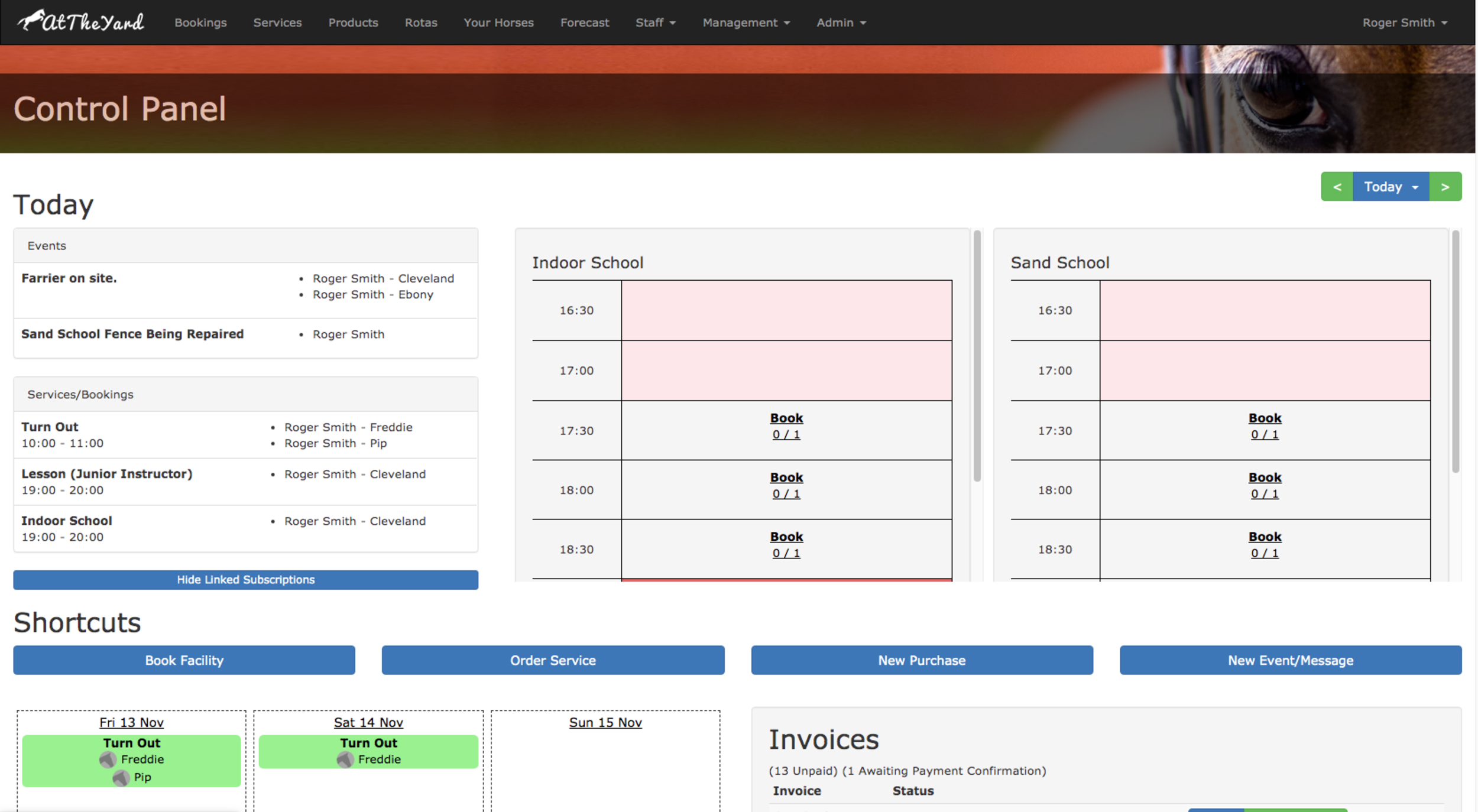
By focusing on Today we can display much more information directly than we could ever do in the calendar. This means information that used to be hidden away under a button click is now visible at a glance. Along side this we’ve introduced the today view for facilities. You can now choose a selection of your facilities (sand school, indoor arena etc) to be displayed on the control panel. This lets liveries see when the arena is available and book their slot directly from there. This makes it quicker and easier than ever for them to get riding whilst still keeping everyone on the yard informed.
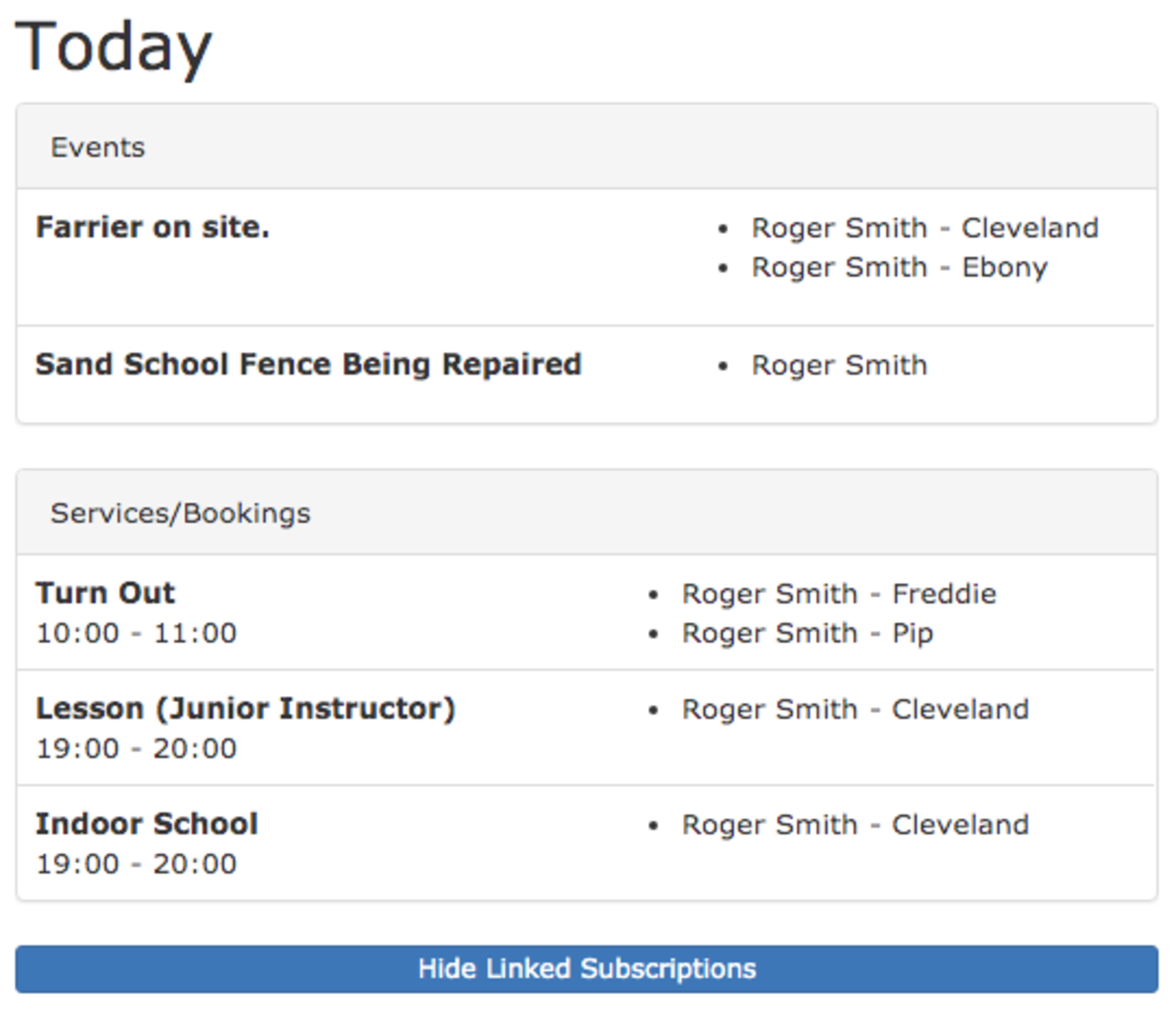

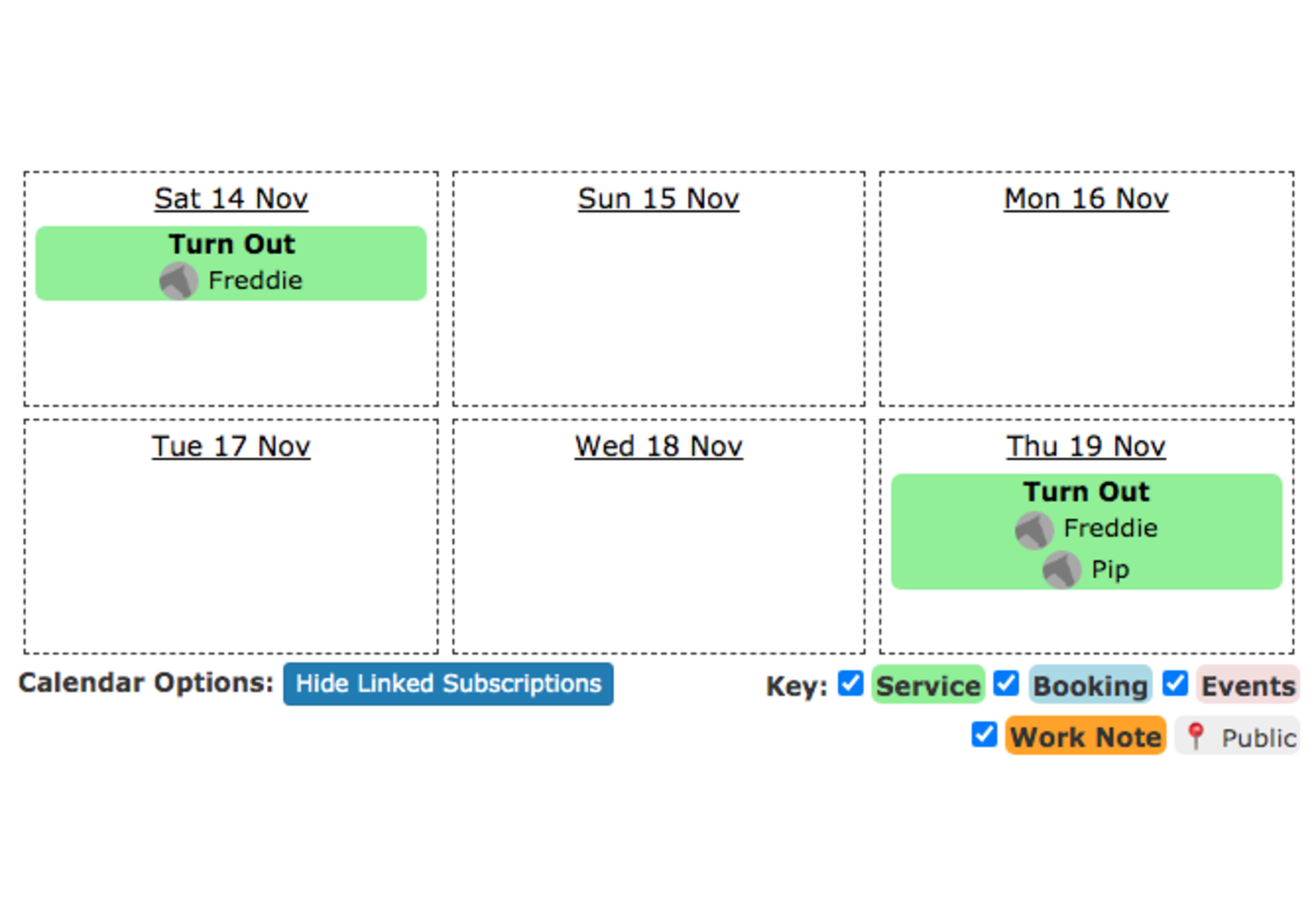
We’ve always described At The Yard as your digital yard diary. And in that spirit this is another step in simplifying and streamlining that experience.
For the keen eyed amongst you you’ll notice that the base for the new control panel was taken from the work we did on the kiosk view earlier in the year, which in itself received a highly positive response when we introduced it. From that base we incorporated the feedback and iterated on the design. From there we introduced it as a BETA feature (available via a button at the bottom of the old control panel) - this let us collect even more feedback as we made changes prior to this launch.
We did all of this as we know changing the front page of any service has to be done with care. So, by doing all these steps, we can be confident in this new philosophy and design being an improvement for all of our users.
We’re excited about this new Control Panel and the opportunities the redesign brings for future additions. As always, subscribers of At The Yard and their customers will automatically receive this update as part of the subscription. If you’re not yet a subscriber we’d love to hear from you - we offer free trials for all livery yards all you need to do is get in touch via our contact page. We’ll work with you to get everything up and running so you can start benefiting as soon as possible.