

To all our customers around the world Happy Christmas! We truly love working with all of you. Spend some well deserved time with your loved ones (both 2 and 4 legged)!

Today we’re excited to announce our latest new feature called The Activity Log. The Activity Log will help owners keep up to date with completed services, updates and any changes about their horse all in one place and at a moments notice.
In our last blog post we introduced Rich Text & Images into the horse database. The activity log makes full use of this allowing you to publish updates with images to your customers so they can easily keep track of the latest information about their horse.
The screenshot below gives you an overview of what your customers can come to expect when viewing the Activity Log for their horses.
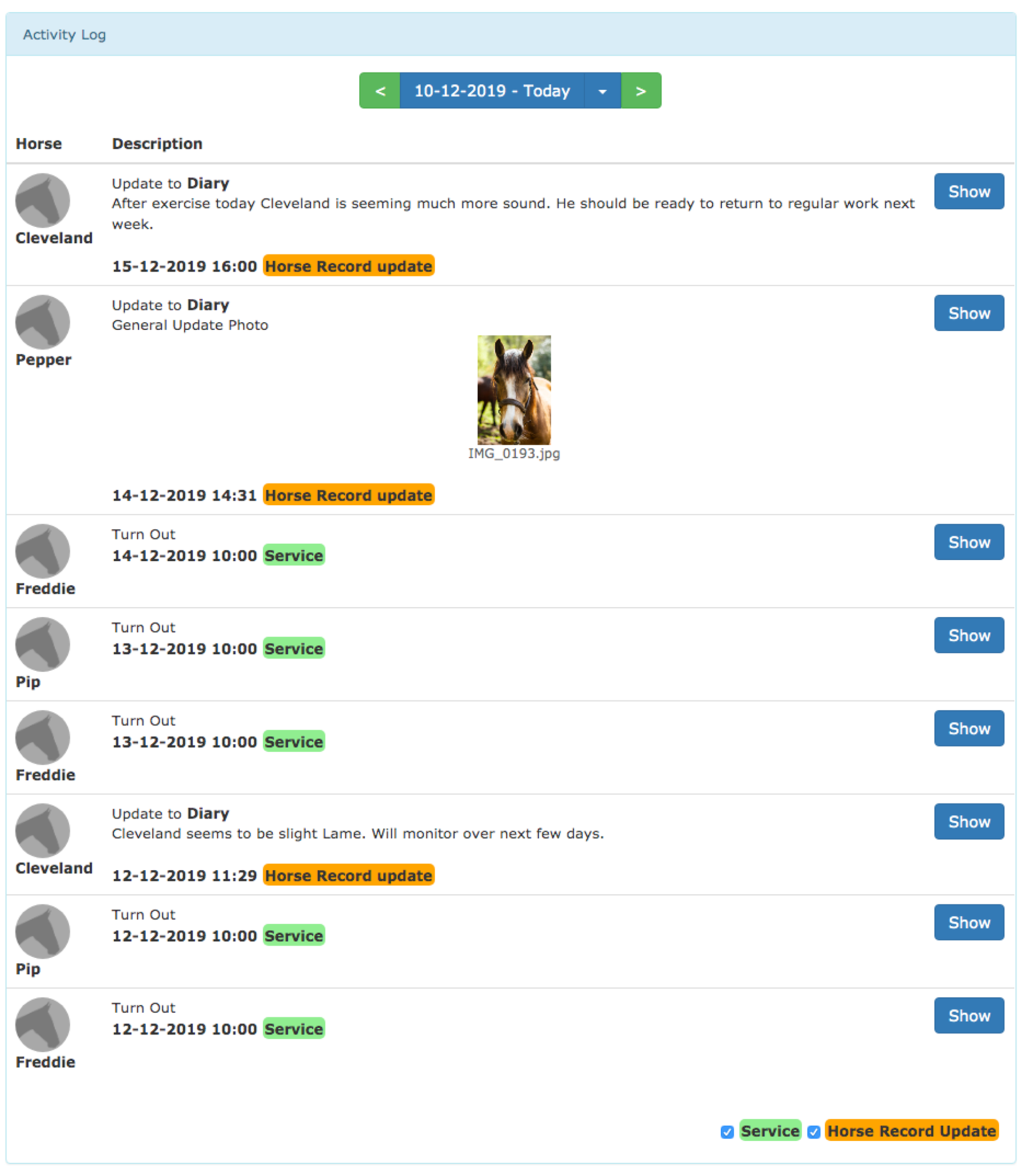
To make life simple the log supports filtering to allow you to focus on either Services or Updates and you can quickly and easily jump through dates to review past log entries.
As we go forward we’ll be adding additional log entry types as we introduce new features. This will ensure it will remain the place to go for the latest about your (or your customer’s) horses.
Today we’ve released an update to the Horse Database.
This update allows you to store Rich Text and images in the horse database (much like you’ll be used to in any word processor etc).
To explain how it works and what you can do with it we’ve made a quick video:
We think this new feature will let you better update your customers and keep more comprehensive records. For example you can:
We’re sure you’ll find lots of other uses we could never think of. We can’t wait to see what you do with it. As always if you have any questions or suggestions please get in touch!
Today we’re releasing a new feature - Service Assignments. This new feature allows you to assign the services that need fulfilling at your yard to the staff members responsible for their completion.
As always, we know that every yard is different. That’s why we’ve added a comprehensive set of assignment types to encapsulate the way you want your yard to work.
Assign Once allows you to assign a staff member to a single instance of a request for a service.
Assign For A Subscription allows you to assign the staff member to complete this task for every occurrence in a particular subscription. For example, if a subscription for a Turn Out every Monday, Wednesday and Friday this assignment type will have the staff member complete the task on those three days.
Assign For All A Horse's Services assigns the staff member to complete all the services requested for a horse. This is useful, for example, if you have a staff member dedicated to looking after a particular horse.
Assign For All Requests For A Service assigns a staff member to complete all the requests for a particular service. This is useful if you have specialist staff, such as a dentist or farrier who are the only ones qualified to complete a particular task.
Assign For All Services On A Day assigns a staff member to complete all the services requested on a particular day. This is useful if you're setting up the working rota and want to assign the member of staff who works on that day.
Both making of and viewing assignments is done through the service forecast view
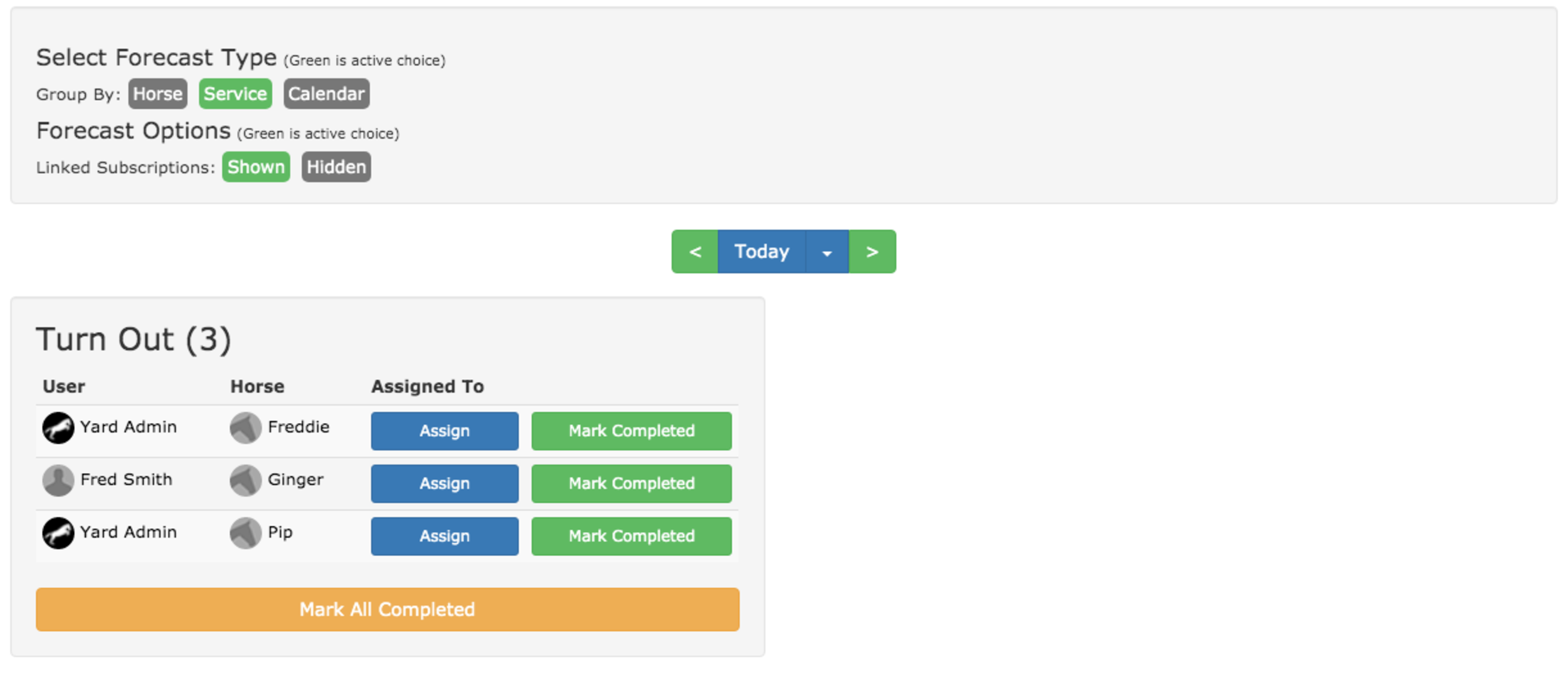
From this view you click on any of the Assign buttons shown to you. Your choice of button will effect certain types of assignments.
For example, if you’re making a day assignment the day on which you press the button will set the day you’re making the assignment for.
Likewise, if you’re making a horse assignment the button you choose will select which horse you’re making it for.
Whatever button you click you’ll get the Assignments page (shown below). This page outlines the details of each assignment type so you can always be sure you’re making the correct choice.
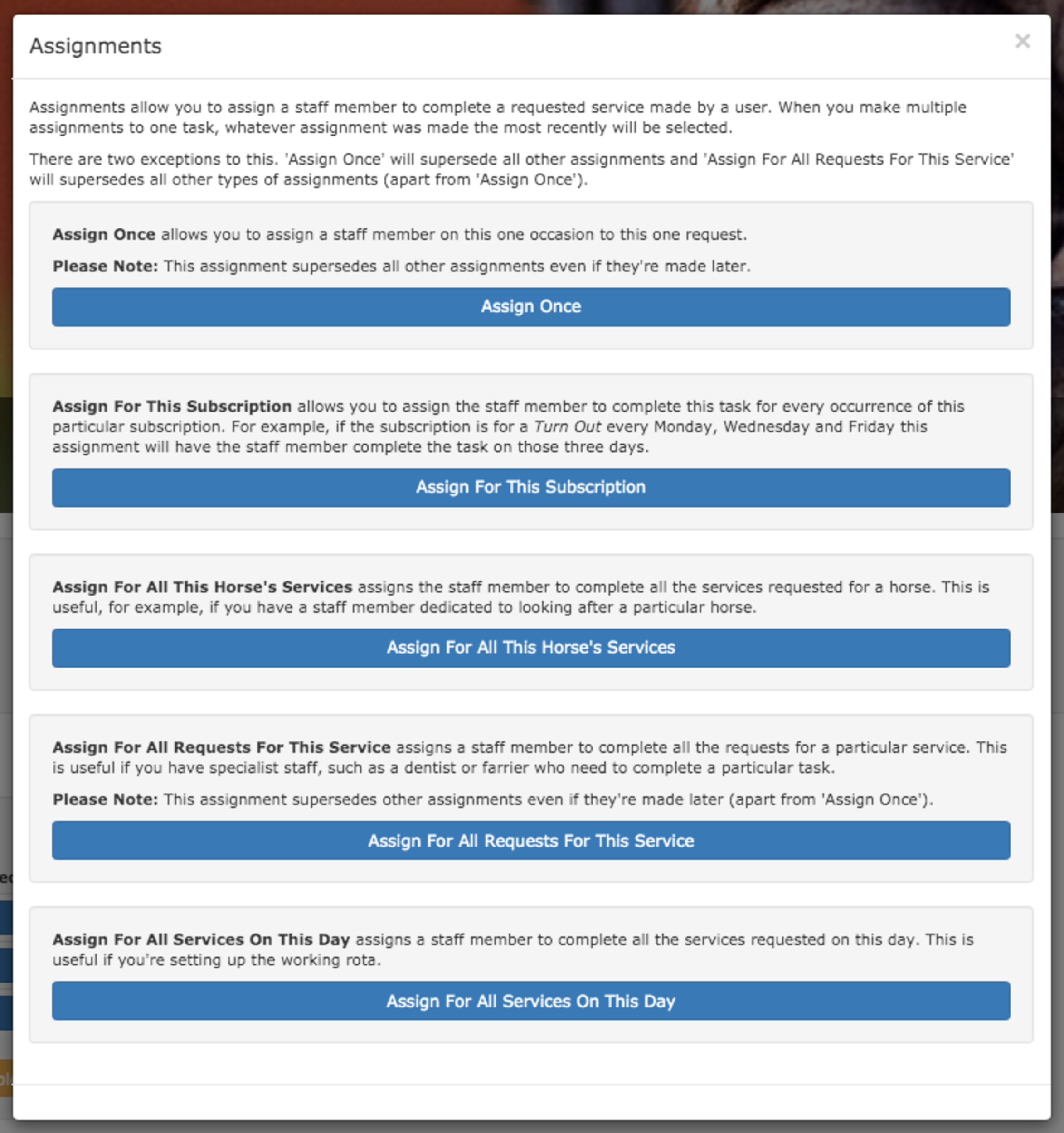
From here you can choose the type of assignment you wish to make, for this example we’re going to make a horse type assignment by clicking the Assign For All This Horse’s Services button. You’ll be shown the Assignment screen (shown below). This screen will change slightly depending on the type of assignment your making but the principals remain the same.
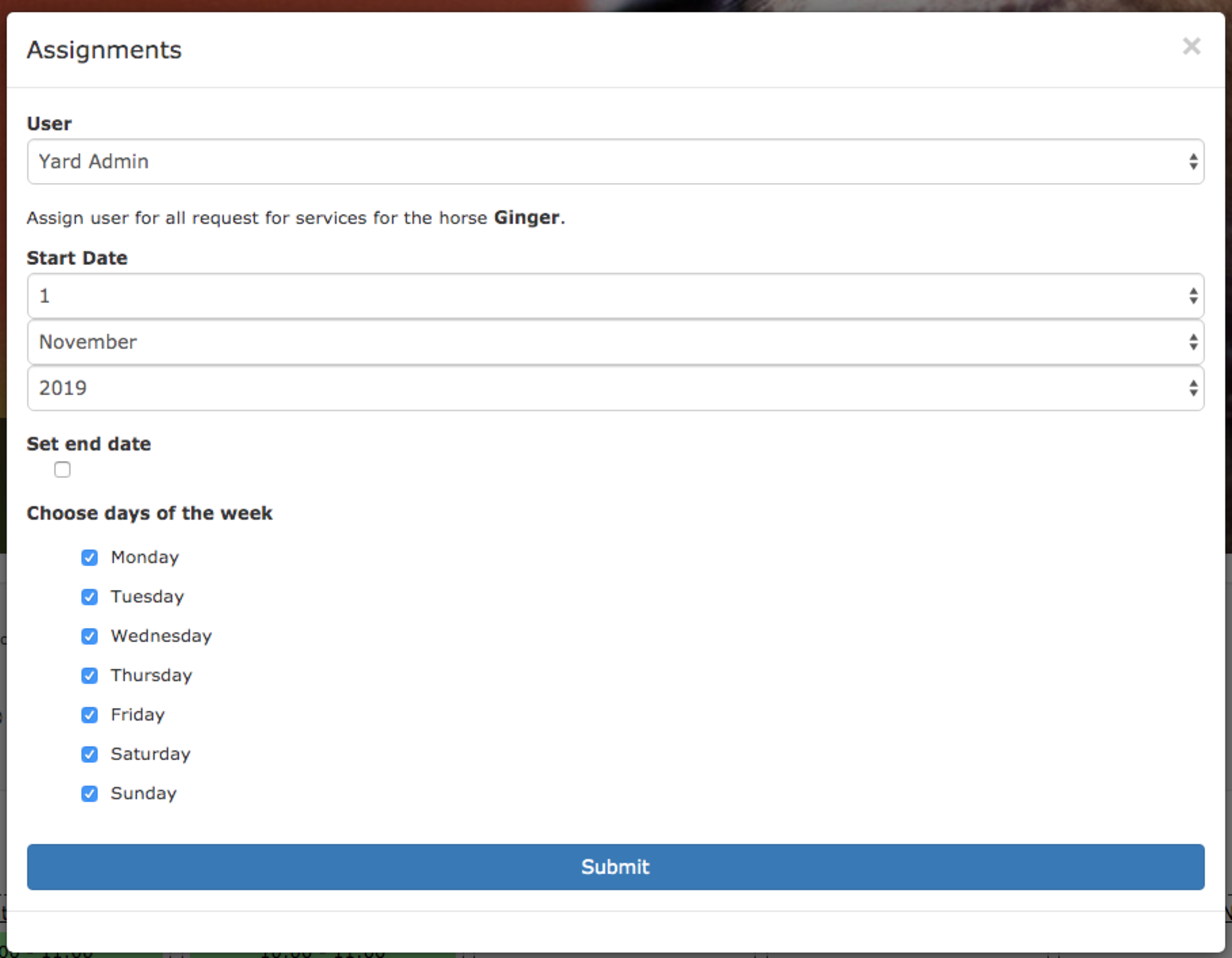
The first thing you need to do is choose the user to whom you are assigning the task to. Then the date the assignment starts (and stops) and the days of the week the assignment applies (allowing you to have different weekday and weekend staff for example).
Once you’re ready click Submit and the assignment is complete. You can now return to any of the Forecast views and see the assignments. Each assignment is shown by the staff members personal icon (in the example below the ATY jumping horse).
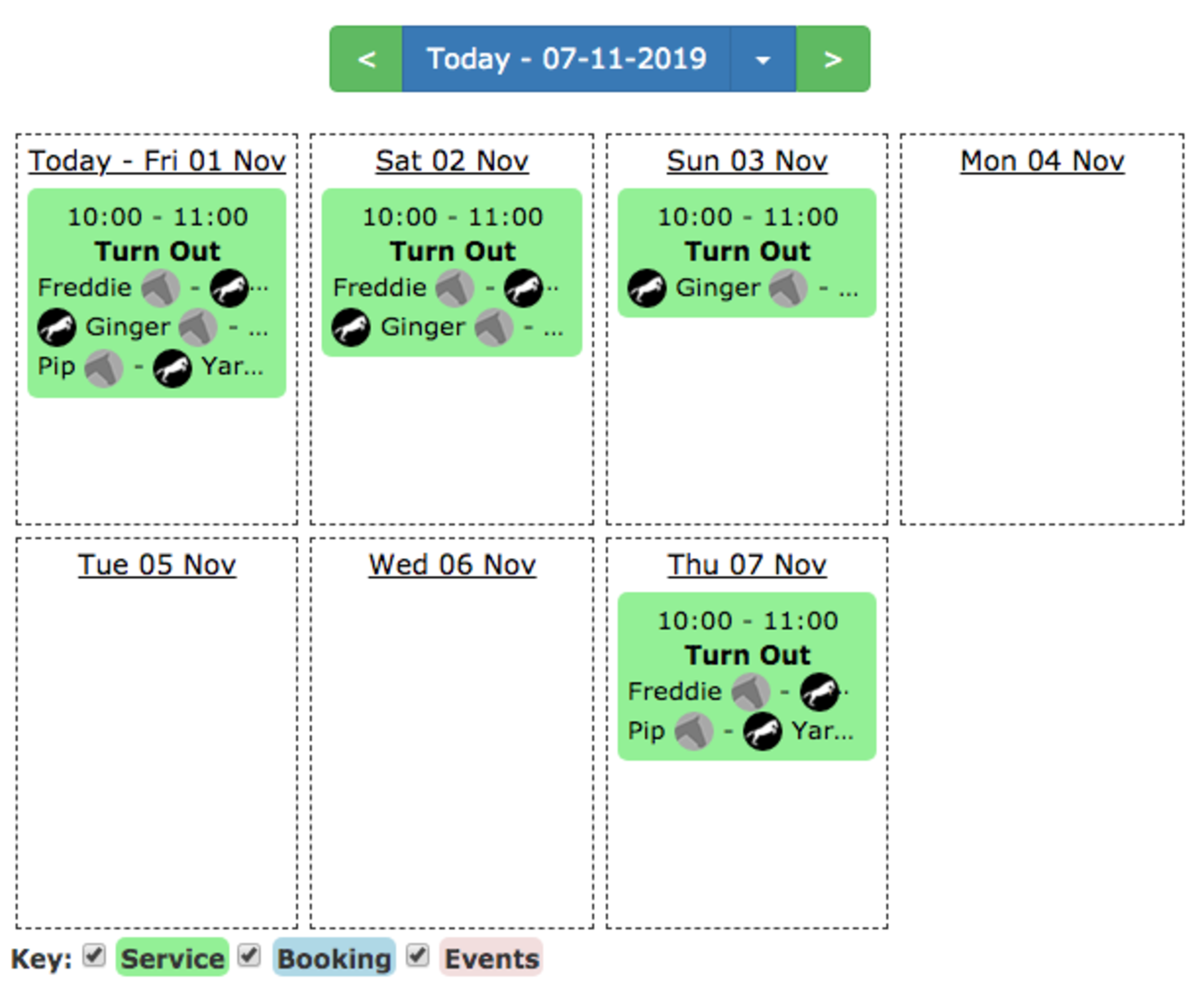
As you can see everything requested for Ginger The Horse is now assigned to Yard Admin.
If you want to make a change to an existing assignment you have two choices.
The first is to simply repeat the process and make a new assignment. The most recent assignment will override older ones and so making a new one will be sufficient (except in certain cases which are explained in the choice screen).
The other is to go under the management tab and click on Assignments. This screen will show you all the existing assignments, allow you to edit them and also to remove them.
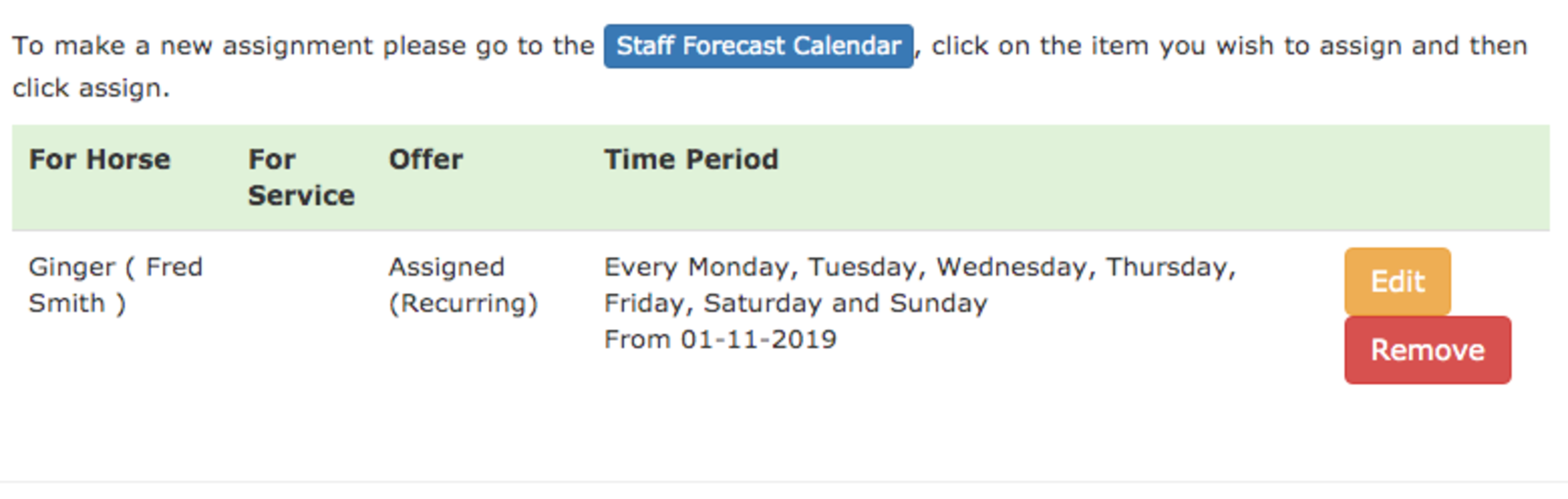
The assignments feature is one that’s been requested by lots of different yards so we’re excited to be releasing it.
We’ve got some more tweaks coming soon to allow you to filter the forecasts to the tasks assigned to a particular user along with a few other usability features so check back soon for the next update.
The assignment filtering has now been added to the staff calendar view. This will allow you, for example, to see what’s been assigned to a member of staff and more importantly what’s yet to been assigned to anyone.
The only thing in business more important than invoicing is making sure you get paid! That’s why we’ve been working hard on improving payment tracking in At The Yard.
Up to this point payments in At The Yard have been relatively simple. An invoice could be one of three things
This was fine but it didn't offer yard owners much flexibility or the ability to store a lot of information.
We wanted to improve this whilst still keeping it quick and easy to keep track of who's paid you and who hasn't.
With this aim, at the end of last month, we released an update to payments. This moved the system from only having invoices marked as paid/not paid, to keeping track of individual payments. We can then use this payment information to calculate the paid state of an invoice whilst providing us with the extra information to do more in the future.
Straight away it’s allowed us to add the following:
The update has also expanded where payment details are shown. Allowing you to have the information to hand instead of having to go find it.
Take a look below at a few screenshots showing the changes in this update:
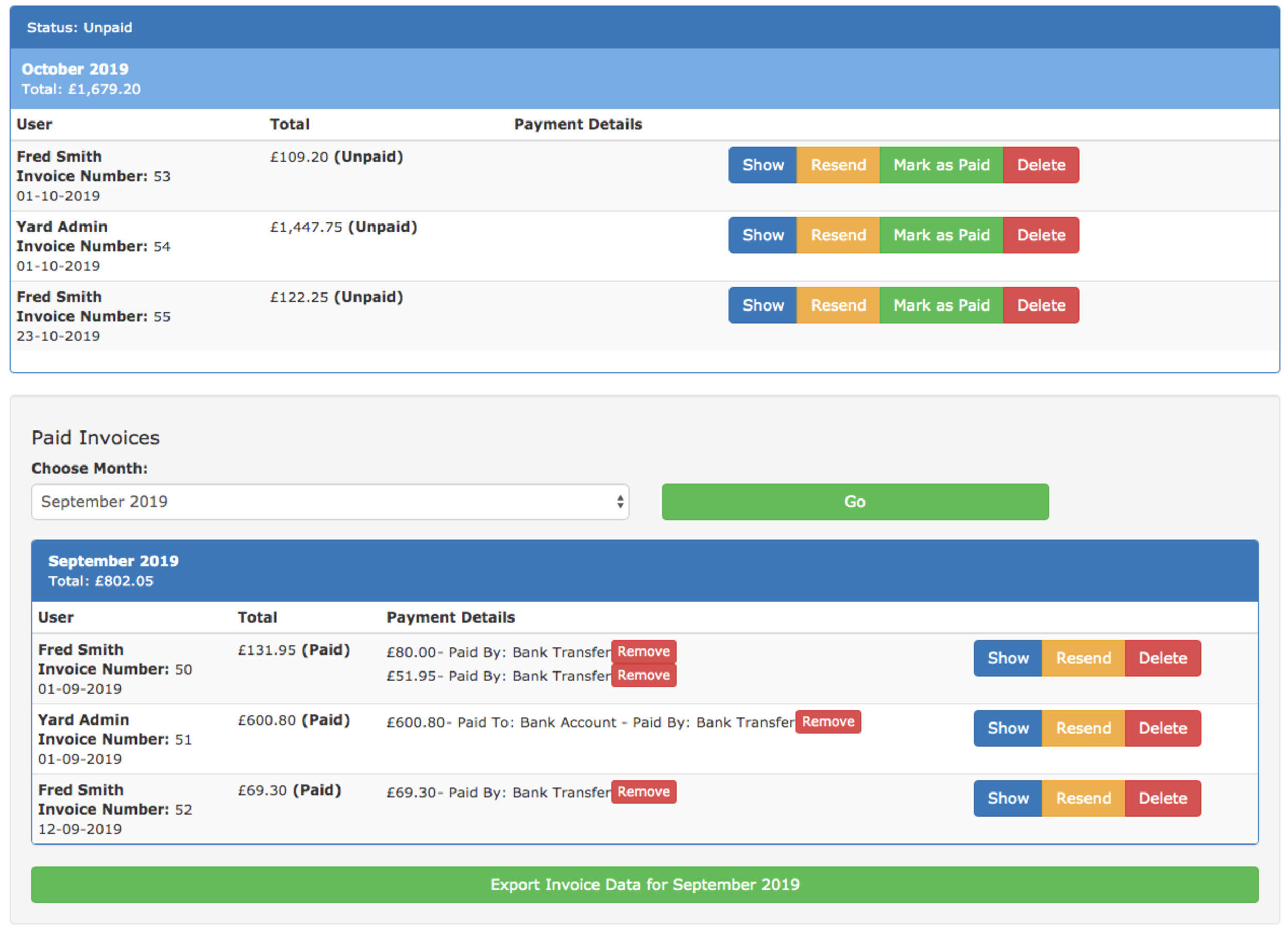
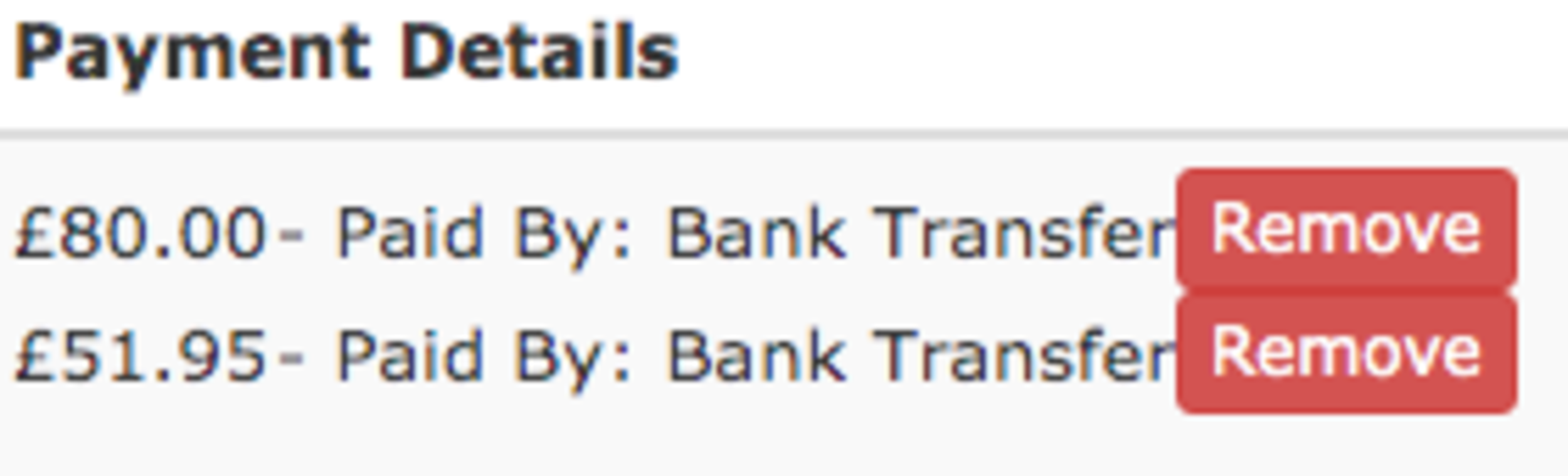
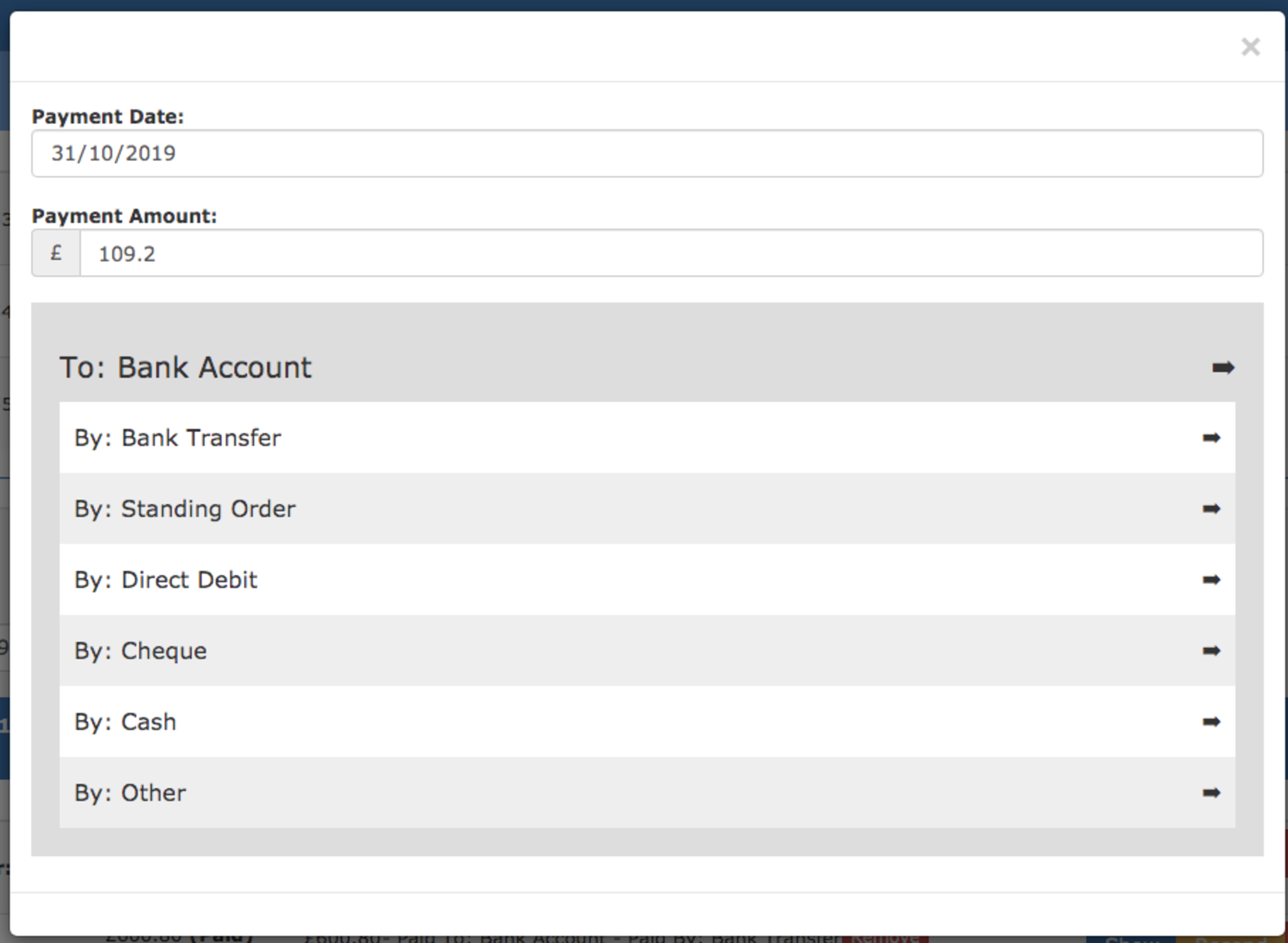
This update also allows us to move forward with our upcoming accounting system integrations. We’re currently testing our Xero integration so if you’re a Xero user please get in touch via our contact page.
P.S. If you've stumbled across this page, have/manage your own livery yard and are not yet a customer we'd love to show you more of At The Yard. Please visit our contact page and get in touch.